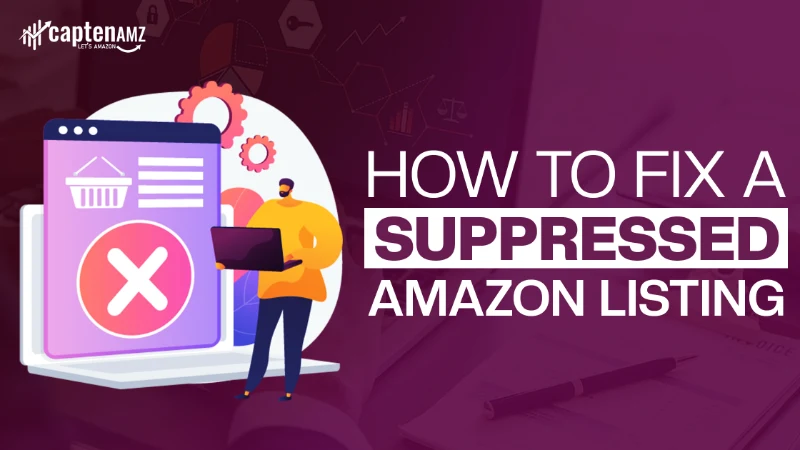A suppressed Amazon listing can instantly stop your sales and visibility but the good news is that most issues are easily recoverable if you understand how to fix a suppressed Amazon listing the right way. In this complete guide by CaptenAMZ, you’ll learn every step to diagnose suppression errors, repair missing attributes, correct prohibited content, resolve catalog issues, and safely reindex your ASIN.
Whether your product is not showing in search, flagged for compliance, or stuck due to attribute gaps, this step-by-step process will help you unsuppress your listing quickly and prevent future suppressions.
Focus: actionable steps sellers and catalog teams can follow now to unsuppress ASINs, fix catalog errors, reindex listings, and prevent future suppressions.
Table of Contents
ToggleCommon Reasons for Suppressed Listings (Visual Breakdown)

Quick visual summary of top suppression reasons:
- Missing required attributes (images, UPC, brand, item dimensions)
- Prohibited or restricted content (claims, medical/legal claims)
- Duplicate or conflicting variations
- Brand registry or ownership disputes
- Safety/compliance documentation requested
- Adult content flag (false positives)
- Flat-file upload errors or invalid product type
Step 1 – Identify the Suppression in the Listing Quality Dashboard
Where to look in Seller Central
- Seller Central → Inventory → Manage All Inventory.
- On the top menu find Listing Quality Dashboard (or search “Listing Quality” in the help bar).
- The dashboard highlights ASINs flagged as suppressed with the reason category and priority.
Why this matters
The Listing Quality Dashboard is your single source of truth for seeing which listings Amazon marks as suppressed and the type of suppression. Don’t rely only on manual checks use the dashboard to capture bulk issues.
Step 2 – Understand the Exact Suppression Reason
Before you start changing content, read Amazon’s exact error code and the description. Amazon typically provides a specific error code or short reason in the dashboard or the inventory suppression details.
Common suppression error codes (examples)
| Error Code | What it means | Quick fix |
|---|---|---|
| MISSING_REQUIRED_FIELD | A required attribute (e.g., main image, brand) is missing | Add attribute, upload accepted image |
| INVALID_UPC | UPC or GTIN not accepted | Verify GTIN, provide exemption if brand owner |
| DUPLICATE_PARENT_CHILD | Variation or parent-child mismatch | Fix variation relationship in flat file |
| PROHIBITED_CONTENT | Restricted claim or prohibited wording | Remove claim, adjust copy |
| COMPLIANCE_DOCUMENT_REQUIRED | Amazon requests safety/compliance docs | Upload certificates in Seller Central |
| ADULT_CONTENT_FLAG | Item flagged for adult content | Appeal or adjust category/attribute |
Step 3 — Correct the Required Attributes or Content
Once you know the error, correct the content precisely.
Actions to take
- Add missing attributes: brand, manufacturer, UPC/GTIN, item package dimensions, weight, etc. Ensure values are in the correct format.
- Remove prohibited content: medical claims, illegal product claims, competitor URLs, or pricing in images/descriptions.
- Fix titles & descriptions: remove claims like “cure,” “permanent,” or other restricted claims; comply with Amazon’s style guides.
- Add required images: main image must be white background, correct size (recommended 1000×1000+ for zoom). Secondary images should not include promotional text or watermarks.
- Check variation data: ensure parent-child relationships are correct and that SKUs share only appropriate variant attributes (size/color).
Best practices
- Use Amazon’s attribute helper in the flat file template (it shows required vs optional fields by product type).
- Keep a changelog so you can roll back if needed.
Step 4 – Update via Flat File (Best for Complex Fixes)
For complex catalog repairs (many SKUs, variation fixes, or attribute updates), flat files are the fastest, most reliable approach.
When to use flat files
- Bulk attribute updates across hundreds of SKUs
- Fixing variation parent/child relationships
- Updating metadata that Seller Central UI will not accept in bulk
How to download the template
- Seller Central → Inventory → Add Products via Upload.
- Download the correct Category Flat File (select product type).
- Use the provided data definitions sheet to map columns.
How to upload with correct values
- Fill the required columns (item_sku, product_id, product_id_type, product_type, item_name, brand_name, etc.).
- Validate offline with Excel’s filters and remove special characters.
- Upload file in Seller Central under Upload Inventory File and check for processing reports.
Common flat-file pitfalls
- Invalid characters (quotes, ampersands) cause rejects.
- Using the wrong product_type template will create conflicts.
- Not filling required relationship_type fields for parent/child listings leads to duplication or suppression.
Step 5 – Refresh & Reindex the Listing
After submitting fixes (UI or flat file), listings need to be processed and reindexed.
How to check reactivation
- Wait for the processing report: Seller Central → Inventory Reports → Upload Status shows success or errors.
- Confirm the ASIN status: Inventory → Manage Inventory → filter “Suppressed” to see if it’s unsuppressed.
- Verify search indexing: search for the ASIN or keyword in Amazon search to ensure it appears.
How long reactivation takes
- Simple fixes: usually a few minutes to 24 hours.
- Flat file processing or compliance checks: 24–72 hours or longer in complex cases.
- If reindexing seems delayed after successful upload, proceed to the next step: contact Seller Support.
Step 6 – Contact Amazon Seller Support (If Needed)
If the listing remains suppressed after correct uploads or Amazon requests more details, open a support case.
When to open a support case
- You received a compliance request requiring documentation.
- Your flat file uploaded successfully but ASIN still suppressed.
- You have an adult content false positive or brand ownership issue.
Sample support message/script
Subject: Request to Unsuppress ASIN [ASIN] — MISSING_REQUIRED_FIELD resolved
Hello Seller Support,
We corrected the MISSING_REQUIRED_FIELD for ASIN [ASIN] by uploading the required attribute (Brand Name) and a compliant main image via flat file on [date]. Upload report ID: [report id]. Please reprocess and unsuppress the listing. Attached: screenshot of uploaded field and processing report. Thanks, [Your Name], [Seller Account Name], [Seller ID]
Attach correct evidence
- Screenshot of uploaded file and the successful processing report.
- PDF scans of compliance docs when requested (COA, test reports).
- Proof of brand ownership (if brand registry disputes arise).
Advanced Fixes for Hard-To-Recover Suppressions
When basic fixes don’t work, the problem may be advanced: adult flag, compliance, duplicates, or brand registry. Here’s how to approach each.
Fixing False Adult Flag Suppression
- Why it happens: Automated systems sometimes flag images or keywords as adult content.
- Fix: Adjust product_type and search terms that might trigger filters (remove ambiguous words), reupload compliant images, and submit an appeal with explanation + images. Provide context proving product is non-adult (certificates, screenshots).
Fixing Safety/Compliance Documentation Requests
- Why: Amazon may ask for COAs, safety data, test reports, or country-specific certifications.
- Fix: Submit clear, dated documents via the case; name files clearly; redact non-essential info. Request escalation if review is delayed.
Fixing Duplicate Listing Suppressions
- Why: Sellers creating duplicate listings for same UPC/ASIN or incorrect parent/child mapping.
- Fix: Use flat file to remove duplicate SKUs or consolidate into correct parent. Provide proof of uniqueness (if needed) or request Amazon to merge listings.
Fixing Brand Registry-Related Suppressions
- Why: Ownership conflicts, brand not registered, or counterfeit complaints.
- Fix: Confirm Brand Registry status. If you’re the brand owner, enroll and use Brand Registry support channels. If not, seek permission or correct brand metadata.
Fixing Catalog Errors with Template Uploads
- Re-run flat file templates, validate with Amazon’s validation tool, correct formatting errors, and upload incrementally to isolate problematic SKUs.
How to Prevent Amazon Listing Suppressions in the Future
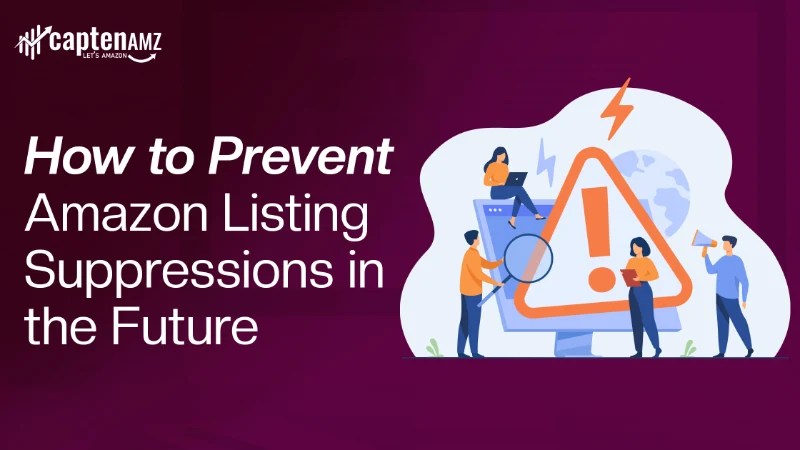
Prevention beats firefighting. Implement catalog hygiene and compliance routines.
Best practices checklist
- Maintain mandatory attribute inventory per product type (images, GTINs, brand).
- Run weekly scans of Listing Quality Dashboard for new suppressions.
- Validate flat files in a staging sheet before upload.
- Keep compliance documents organized and accessible.
- Use consistent variation logic for SKUs (size first, color second, etc.).
- Avoid prohibited claims and promotional content in images/descriptions.
Compliance rules
- Always follow Amazon’s style guides for titles, bullets, and images.
- Keep product labeling and packaging compliant with local regulations.
- Use accurate product_type and search terms don’t keyword-stuff.
Catalog hygiene routine (suggested cadence)
- Daily: Monitor Listing Quality Dashboard & customer messages.
- Weekly: Run a suppressed listings audit and fix quick issues.
- Monthly: Full flat-file sync to catch drifting attributes.
- Quarterly: Compliance document audit and brand checks.
Use AI & Tools to Detect & Prevent Suppressions (Increase AI-Referred Traffic)
Modern seller stacks can use AI and automation that both improve speed and appeal to “AI-referred” search/traffic channels (tool directories, SaaS listings, content that ranks for AI prompts).
How AI helps
- Automated scans detect attribute gaps and suppressed ASINs across accounts.
- NLP copy checks flag prohibited claims that trigger suppression.
- Image QA uses AI to confirm compliance with image guidelines (no pricing, white background, no text overlays).
- Chatbot templates speed support case creation with correct evidence wording.
How CaptenAMZ uses AI (example for content)
- We run account-wide audits with automated checks for missing attributes, suspicious claims, and variation errors.
- We generate templated appeals using best practice phrasing for Seller Support (increases unsuppression success rates).
- If you want, our team can show a sample AI audit showing suppressed ASINs and suggested fixes.
Using AI in your content and tools can increase visibility on AI marketplaces, directories, and organic queries from sellers searching for “automated suppressed listing fix” solutions.
FAQs
Q1: How long does it take for Amazon to unsuppress a listing?
Usually minutes to 72 hours for content or attribute fixes; complex compliance or appeals can take 3–14 days.
Q2: Why is my Amazon listing not showing in search?
Suppression, indexing delays, or keyword de-indexing after edits. Confirm suppression status and use search checks.
Q3: Can Amazon suppress my listing even if it has sales?
Yes. Sales don’t prevent suppression; if mandatory attributes are missing or compliance issues appear, Amazon can suppress active sellers.
Q4: What is the fastest way to fix suppressed listings?
Fix the missing attribute via UI (for single SKUs) or use a well-prepared flat file for bulk fixes, then monitor the processing report.
Q5: Is flat-file upload better than manual fixing?
For large or complex changes, yes flat files are faster and less error prone when formatted correctly. For single attribute edits, the UI is fine.
Q6: Can catalog agencies fix suppressed listings for me?
Yes, agencies that specialize in catalog management handle flat file uploads, appeals, compliance documentation, and direct Amazon support communication.
Q7: What if my listing is suppressed for an adult content flag but my product is non-adult?
Submit evidence, remove triggering keywords/images, and open an appeal with clear explanation and compliant images.
Q8: How do I check if my fix was processed?
Check your flat file processing report and then search the ASIN on Amazon. Use the Listing Quality Dashboard to confirm unsuppressed status.
Need Help Fixing Suppressed Listings? CaptenAMZ Can Fix It Fast.
If you don’t have time to diagnose or your listing stays suppressed after fixes, CaptenAMZ specializes in catalog rescue and Amazon suppressed listing fix services.
Our rescue services include:
- Free Listing Suppression Audit — we scan your account and deliver a prioritized suppression report.
- Flat File Repair — bulk corrections, variation fixes, and reuploads with validation.
- Variation & Catalog Cleanup — correct parent/child relationships, merge duplicates, fix listing cannibalization.
- Support Case Management — we prepare appeals and escalate with Amazon Seller Support using proven templates and evidence collection.
Get your Free Listing Suppression Audit from CaptenAMZ now, we’ll identify root causes, estimate recovery time, and send a prioritized action plan.