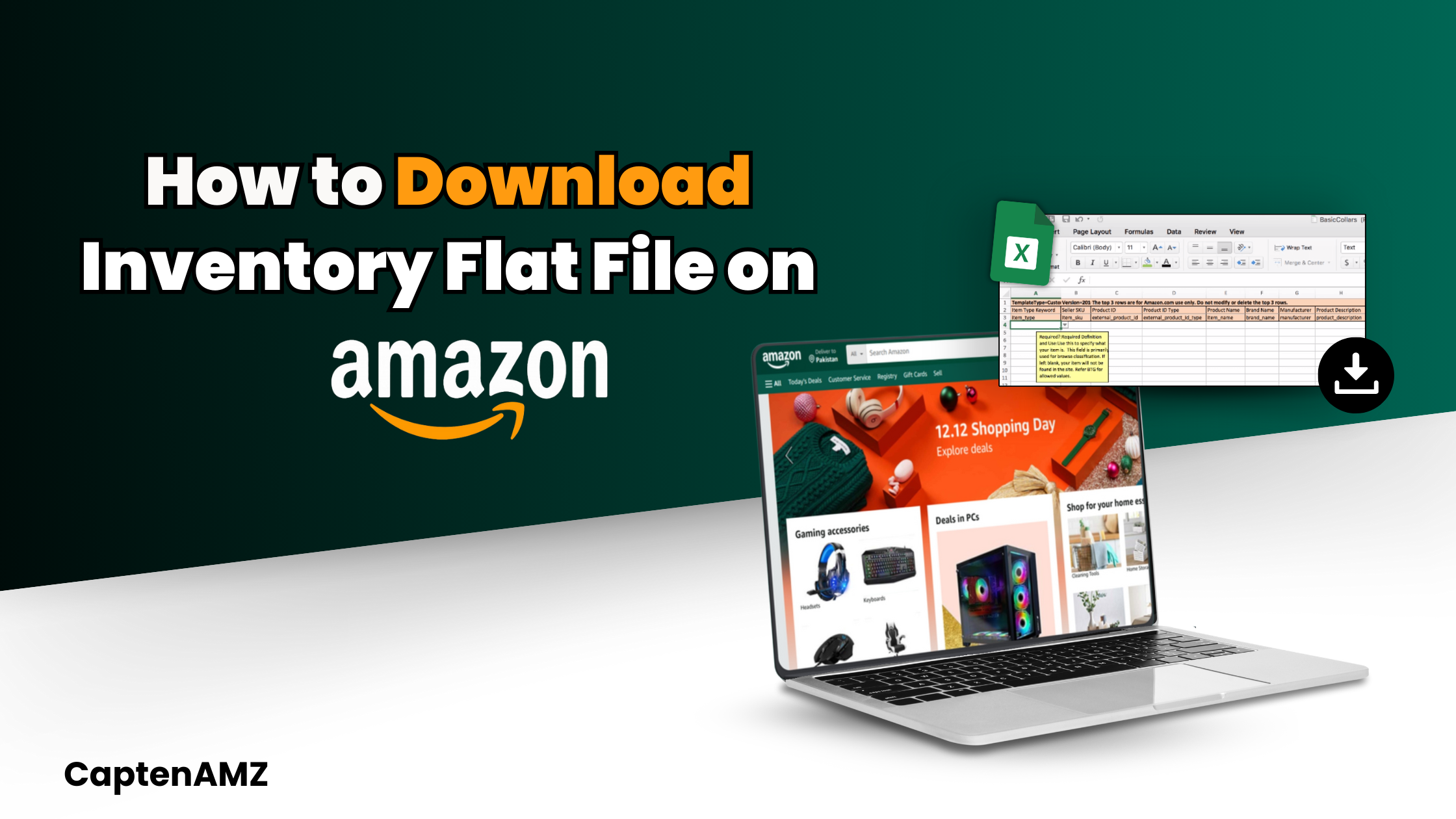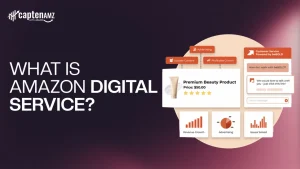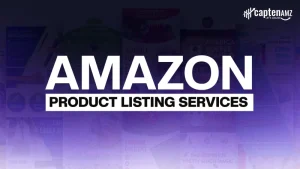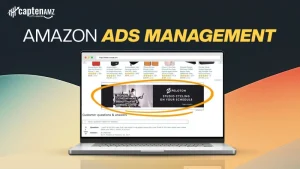Every Amazon seller understands how crucial it is to control your stock to sell more products properly. The Amazon Flat File is easily among the most valuable resources in this line of work when managing inventories. These files enable sellers to export and update their product catalogues faster and more conveniently instead of doing it one product at a time.
In this blog, we will tell you how to download an Amazon Flat File, how you will understand the meaning of Amazon Flat File Template, and offer you a concise guide about it to make inventory management easier.
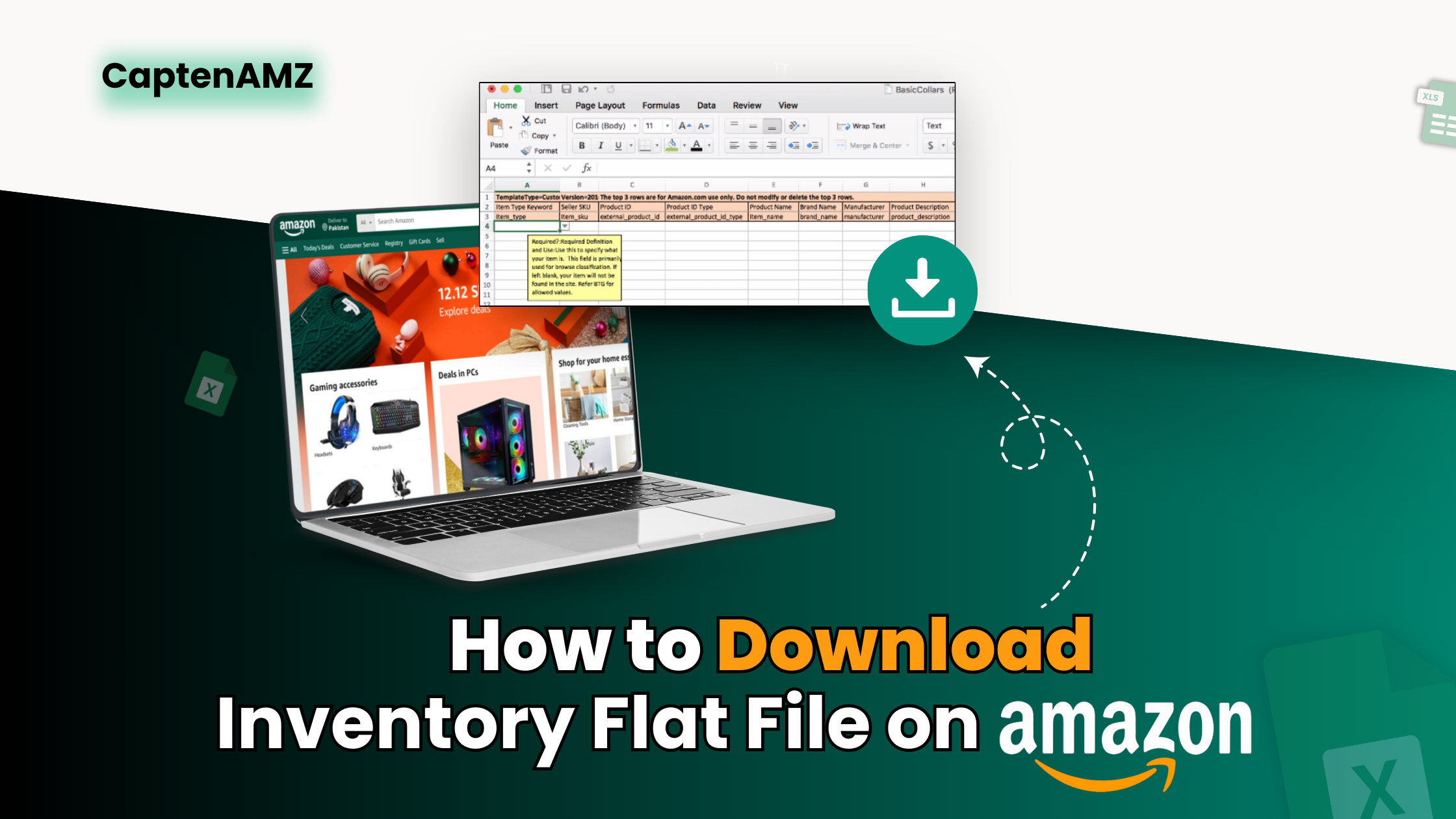
Table of Contents
ToggleWhat Is An Amazon Flat File?
An Amazon Flat File, therefore, is a file standard for sellers to import inventory information in a batch into Amazon’s marketplace. It is usually in a.csv or.txt format and entails all or some of the following information about a product: title, description, price, quantity, and so on. Amazon Flat Files follow predefined templates depending on the product categories, as we will see later.
When a seller has a lot of inventory or when many products need to be uploaded or changed, using the Amazon Flat Files has benefits over inputting each product. These files can let you change many product features, including stock quantities, price points, and descriptions, in a single instance.
Amazon offers a Flat File Template with fields and attributes that sellers must complete for the product data to be accepted and uploaded onto the site. This template helps consumers understand the process of drawing an Amazon Flat File Guide and avoid some common mistakes.
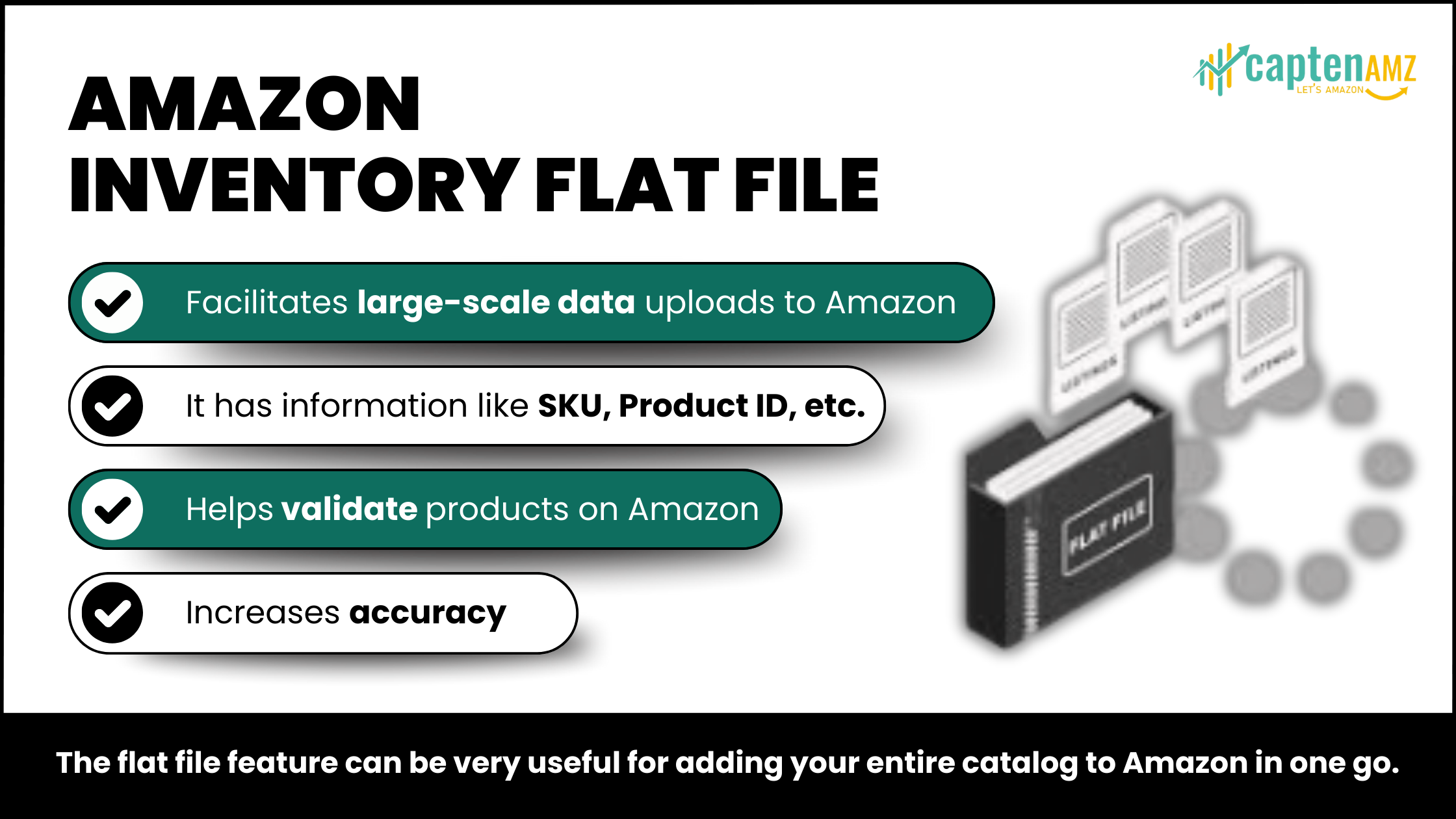
Why Should You Use An Amazon Flat File?
Bulk Uploads
The greatest advantage of using Amazon Flat Files is that users can input or modify any product listings. This feature is especially helpful for sellers with many products in stock, as manually adding products takes a lot of time and can be inaccurate.
Efficient Updates
Sellers can easily change the prices of the products, quantity in stock and the description of the products without having to go to the individual product listing. It is particularly helpful regarding seasonal price changes or any promotional offer.
Customizable Templates
Amazon offers different flat/file store templates to address different product categories and help sellers consolidate products in various categories.
Reduced Human Error
When updating listings one by one, you can easily make mistakes, like missing some data or entering wrong data, while templates and structured formats reduce such possibilities.
Improved Inventory Tracking
To be more specific, Amazon Flat Files helps sellers track the proper stock level and update listings when items are in or out of stock. This helps prevent the situation where too many units are sold to customers or no units are to be sold at all.
How To Download Amazon Flat File
Go To The Amazon Seller Central Home Page.
The first procedure is to access the sellers’ central Amazon account. If you have no seller account, you can create one below.
Click On the Inventory Section
Upon arriving at the Seller Central login page, type in your login details, then click on the Inventory tab in the top navigation bar on the homepage. This menu contains features for organizing and modifying your product stock.
Go To “Add Products Via Upload”
Opening the Inventory menu, choose Add Products via Upload from the given list of options. This will take you to the page where you upload your inventory in bulk using Amazon Flat Files.
Choose The Right Template
After navigating to the Add Products via Upload section, mouse-click a button labelled “Download an Inventory File.” Jeff Bezos’ company provides its users with several templates depending on the type of goods, such as books, electronics, clothing, etc.
Amazon offers a search option if you need help determining which template to choose. Refer to the Amazon Flat File Guide for more details on which templates suit your inventory.
Click The Link Below To Download The Amazon Flat File Template
Once you have chosen the correct template for your product type, click on the download button. The template will be saved on your computer in .csv or .txt format, according to your selected option.
Open And Edit The Template
Once downloaded, access the file with a spreadsheet application such as Microsoft Excel, Google SpreadSheet, or something similar. The Amazon Flat File Template will have columns for various attributes that you need to fill in, such as:
- SKU (Stock Keeping Unit): This code distinguishes one product from another.
- Product Title: The name of your product.
- Product ID: A bar code comprising UPC, EAN, or ISBNs.
- Price: The selling price of the product.
- Quantity: The number of inventory units in which a particular product has been stored.
Product Description
Everybody has a unique format, and rules followed in each column of the outlined template. It is always advisable to use more columns to fill all the fields. Read more about the Amazon Flat File Guide to understand how each column should be filled.
Save Your Completed Template
Once you complete a template with your product specifications, remember to keep the file in the right format. Cross-check your inputs for issues like incorrectly formatted data and other areas of missing data since they will not be accepted.
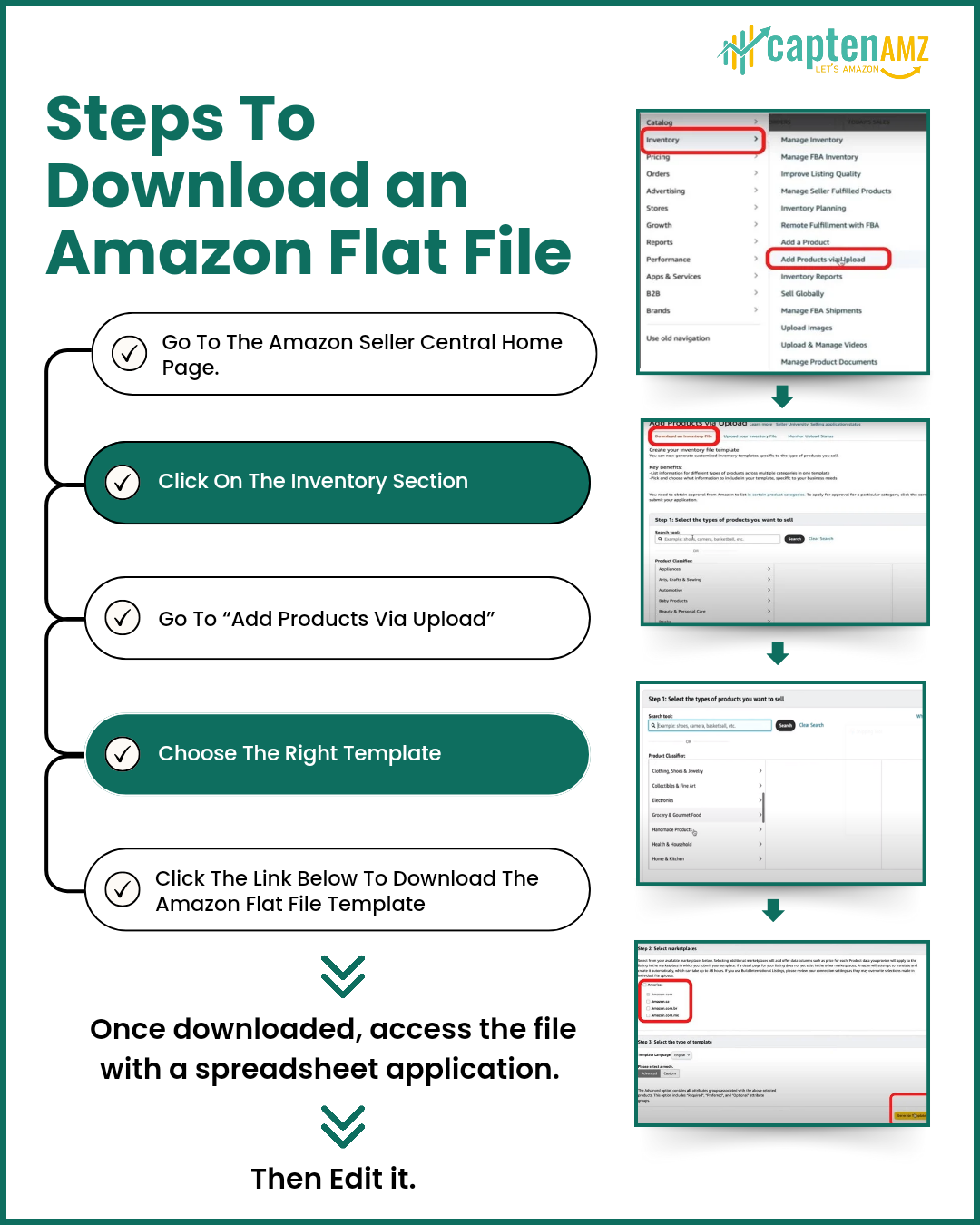
Uploading Your Final Amazon Flat File
After successfully using the Amazon Flat File Template, it is time to return the layout to Amazon. Here’s how:
- Go Back to the “Add Products via Upload” Page. Now, go back to Seller Central, as in the previous step, to the page where the template has been downloaded.
- Upload the File: Select the Choose File option and browse to the Amazon Flat File you completed earlier and selected. After that, choose the file and click on the Upload button.
- Review the Processing Report: Amazon will read the file and offer a processing report once the upload is complete. This report will inform you if the upload was done correctly or if there are any issues. If there are errors, it will highlight the fields that need correction so you can upload the file in the right format again.
Some Of The Common Mistakes And How To Avoid Making Them
Here are some common errors that sellers encounter when using Amazon Flat Files and how to avoid them:
Incorrect Data Formatting: Each column under the Amazon Flat File Template has a format that should be followed (for example, any numeric file cannot contain text or symbols). Remember, each column should be aligned strictly to the format you choose. If you are in doubt, the Amazon Flat File Guide will inform you about the format you are expected to use.
Missing Required Fields: SKU and Product ID, for instance, are required fields. Before uploading results, it helps to cross-check the data or information being entered to ensure that all proper blank fields have been completed.
Wrong Template Selection: An error will always occur when the wrong flat/file store template is chosen. Remember always to be sure of the template you are using. For product categories, see Amazon Flat File Guide.
Large File Size: Amazon Flat File can also be bulky at times. If yours is too large to be managed by Amazon Simple Select, consider partitioning the large file and uploading it differently.
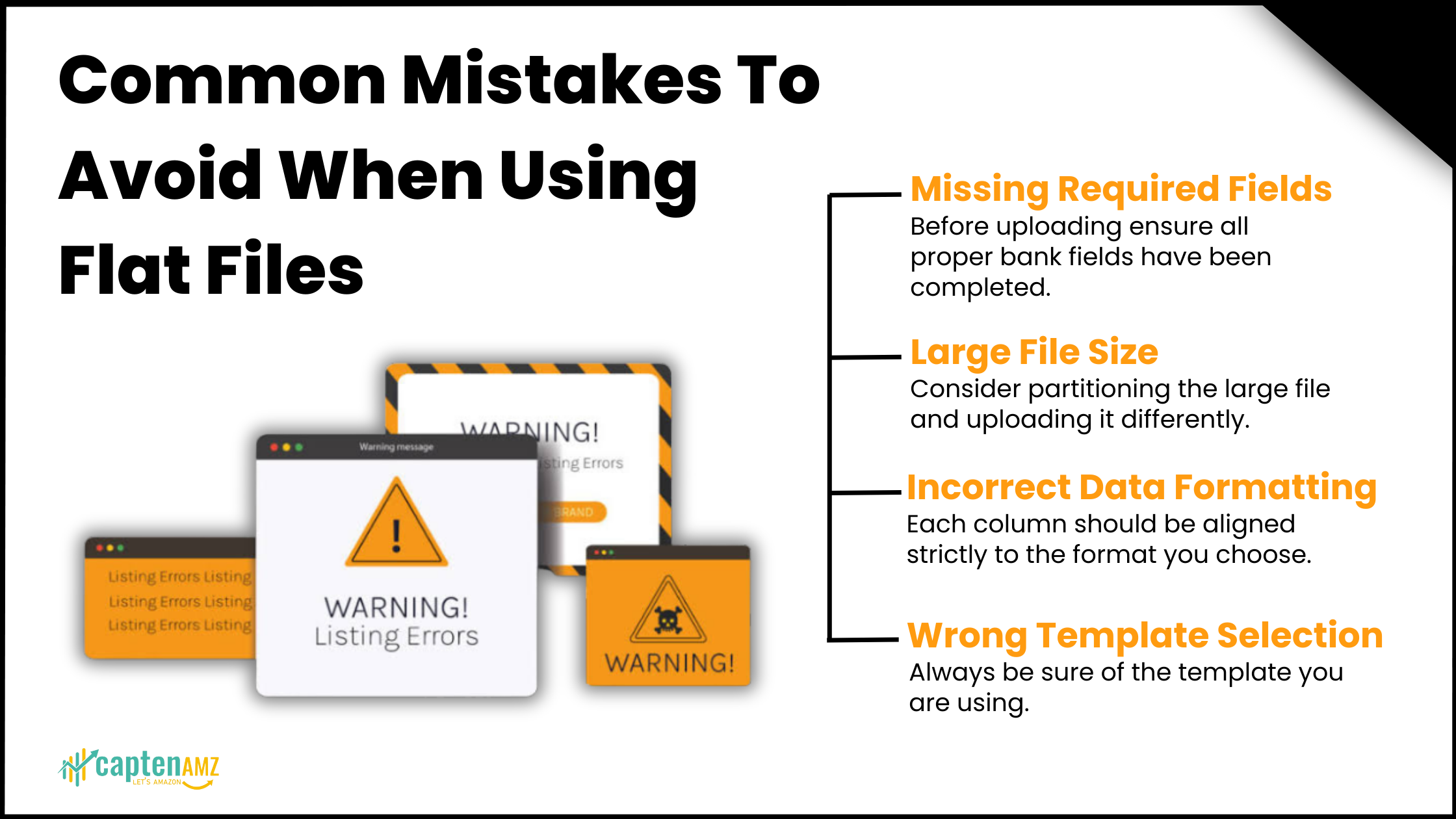
Recommendations For Using Amazon Flat Files
- Use a Backup: It is always important to save the finished Amazon Flat File Template to overwrite the previous version and avoid losing data during the upload.
- Keep Inventory Data Updated: Ensure that your storerooms are always well stocked. Amazon Flat Files should be applied frequently for changes in price, quantity, and other attributes related to products.
- Review Upload Results: Each time the uploads are complete, ensure you read through the processing report to see if anything is wrong and correct that as soon as possible.
Special Considerations for Using Amazon Flat Files
- Leverage Bulk Updates for Seasonal Promotions: Business fields will be made flat files to change price and stock, ideal for sale events and holidays.
- Incorporate SEO Keywords in Bulk: The best way to improve the title and descriptions for a product catalogue using keywords is to make bulk updates with higher organic reach.
- Utilize Inventory Planning: Maintaining the current stock and stock-outs guarantees a good customer experience and works against future listing violations resulting from stock status.
Conclusion
Every freelancer who operates many items should master downloading and using Amazon Flat Files. This template is organized by a flat file structure that allows for the efficient modification or upload of multiple products, thus minimizing the chances of making mistakes.
Now that you’ve read this Amazon Flat File Guide, you possess all the insights required to access, modify and upload your inventory data on Amazon. To avoid this, becoming familiar with Amazon Flat Files is necessary to gain better inventory control and build an Amazon business more efficiently.
Suppose you create a new product, revise an existing product, or delete the listings; then use the method. In that case, the Amazon Flat/File Store is the quickest and most precise way of working with Amazon product listings.